Dear Visitors,
I hope you are having success giving your blogs or business websites a pleasant look using our website themes and plugins. Sometimes people face problems while downloading a theme from our website and while uploading it after downloading.
Are you also one of those who are facing this problem?
So you don’t need to worry anymore, after reading this article you will be able to solve your problem easily.
Many of our users cannot properly download the theme or plugin they need due to lack of technical knowledge. Considering your difficulties, we have written a proper step-by-step guide for you, through which you can solve your issues or problems by correcting your mistakes.
Issues While Downloading Themes or Plugins:
File Corruption:
Sometimes when we are downloading a file from our browser, our file gets corrupted and unusable due to some third party extension or tool. If you have this problem, download the theme or plugin file again and if your problem still persists, try after disabling browser extensions and ad blockers.
Network Issues:
Mostly we face this problem due to our poor or unstable network connection. This stops our downloading process and our file doesn’t download completely. You don’t need to do much to solve this problem, just a good internet connection will solve your problem.
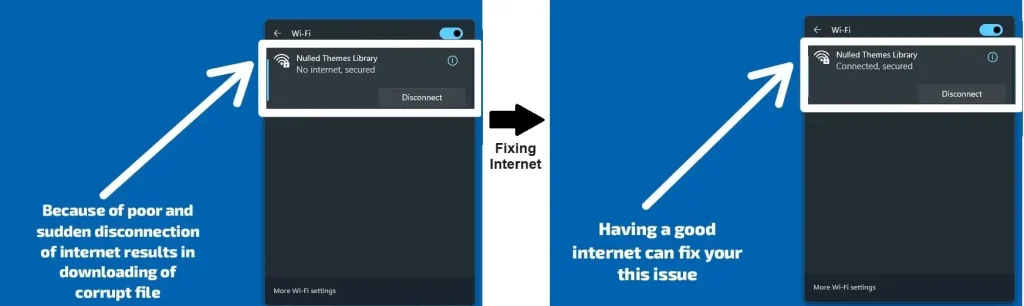
Browser Compatibility:
Sometimes the browser we are using is not user friendly or has an old version. Google is the best browser in which such errors are negligible. And it also downloads the file very easily and saves it in the “Downloads” folder of our computer.
File Format Compatibility:
When we download a file, often our system doesn’t support the file format due to lack of driver and we are unable to extract the file. So we suggest you download “WinRAR” or “WinZip” and then extract your theme.
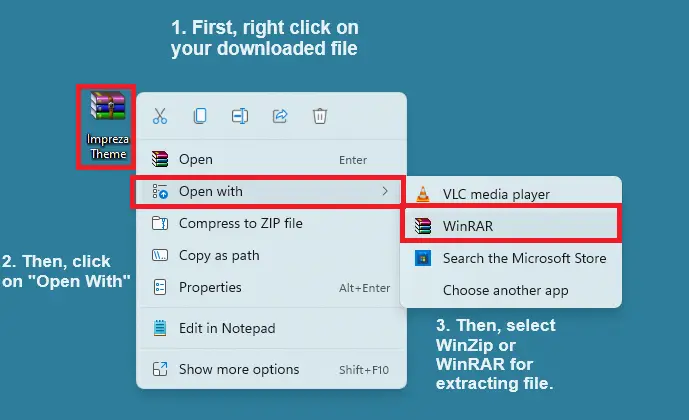
Issues While Uploading Themes or Plugins:
The Uploaded File Exceeds the upload_max_filesize Directive in php.ini:
We see this issue when our theme file size exceeds the “Upload Max File Size” limit set by our server. This can be solved by asking your hosting service provider or manually setting it yourself. You need to configure or need to make some changes in your website files to set this.
- Edit php.ini File: Increase the upload_max_filesize and post_max_size values.
upload_max_filesize = 64M
post_max_size = 64M- .htaccess Method: Add the following lines to your .htaccess file.
php_value upload_max_filesize 64M
php_value post_max_size 64M- wp-config.php Method: Add the following lines to your wp-config.php file.
@ini_set('upload_max_size', '64M' );
@ini_set('post_max_size', '64M');Theme is Missing the style.css Stylesheet:
You may face this issue if you haven’t extracted your theme file. So we will advise you that you first unzip your file and make sure your theme structure. If your issue is still not resolved, contact us. Our team will fully assist you to resolve the issue.
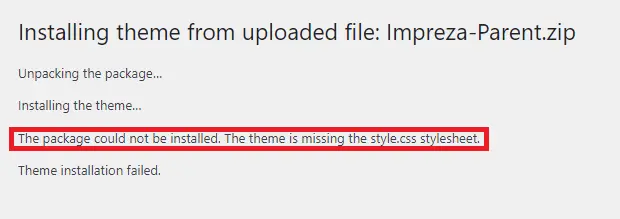
Memory Exhausted Error:
You may encounter this problem when WordPress is trying to take more space than your server’s allotted space. You can fix this issue just by increasing PHP memory limit in wp-config.php file.
Solution:
- Increase the PHP memory limit in your wp-config.php file:
define('WP_MEMORY_LIMIT', '256M');
- You can also add the following line to your .htaccess file:
php_value memory_limit 256MWhite Screen Of Death (WSOD):
In this you have to face blank white screen which has more than one reason:
- Enable Debugging: Add the following to your wp-config.php to enable debugging.
define('WP_DEBUG', true);
define('WP_DEBUG_LOG', true);
define('WP_DEBUG_DISPLAY', false);- We can fix this problem by increasing the PHP memory limit.
- You should check your plugins for updates and then disable and try after reactivating plugins.
I hope you have found the solution to your problem, if you still face any kind of problem, you can contact us and we will help you with your problem. Thank You.
Leave a Reply